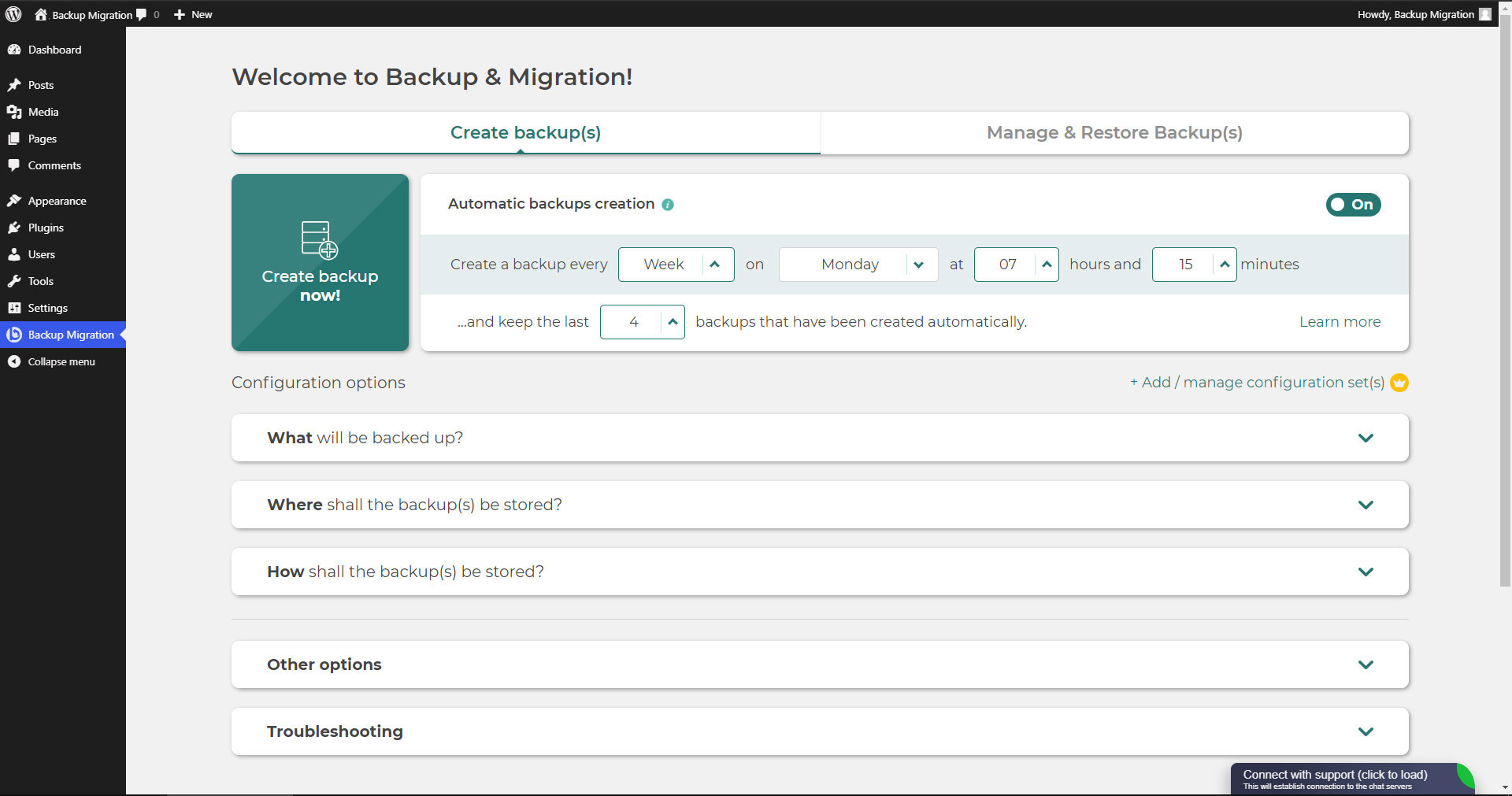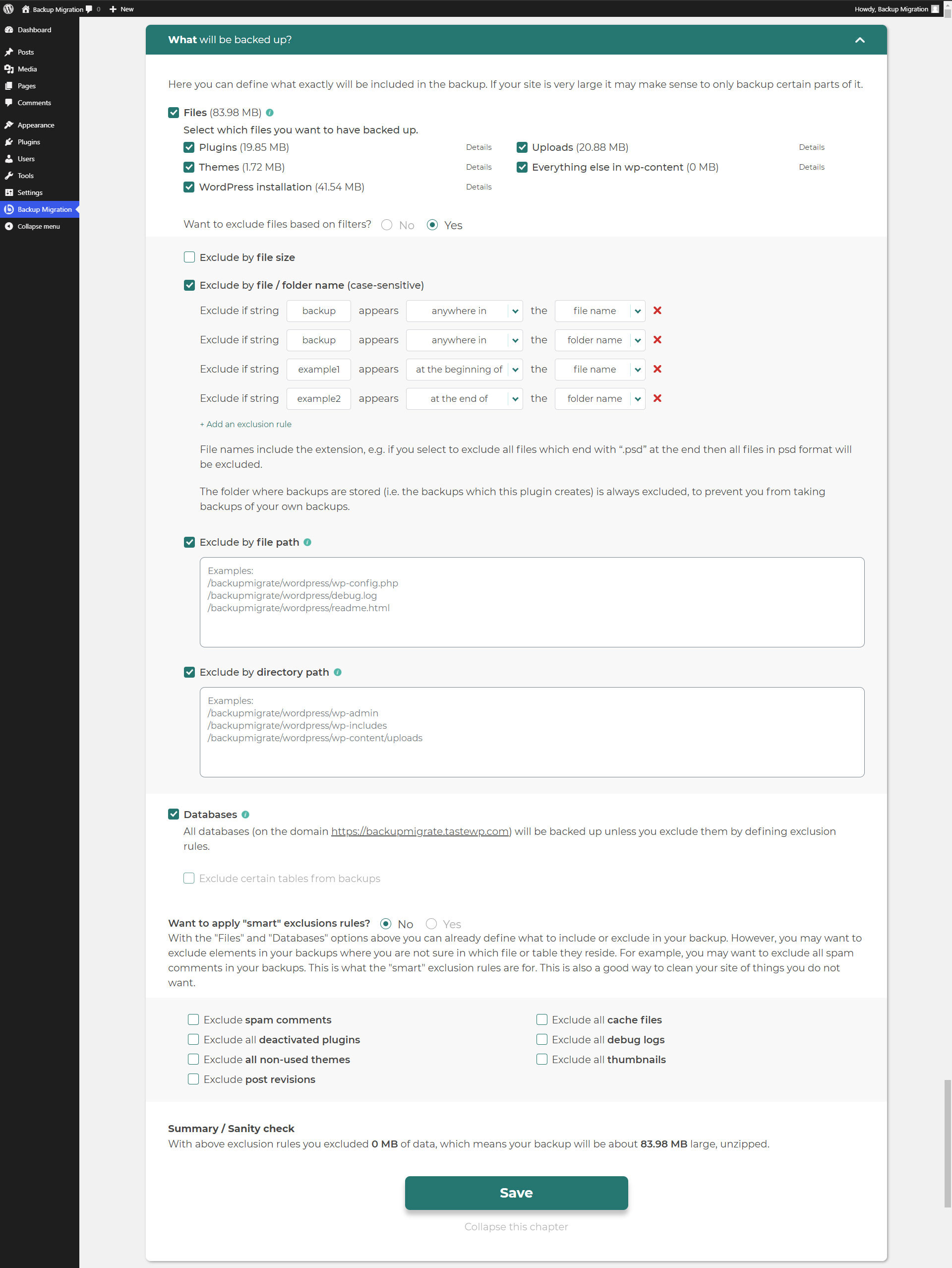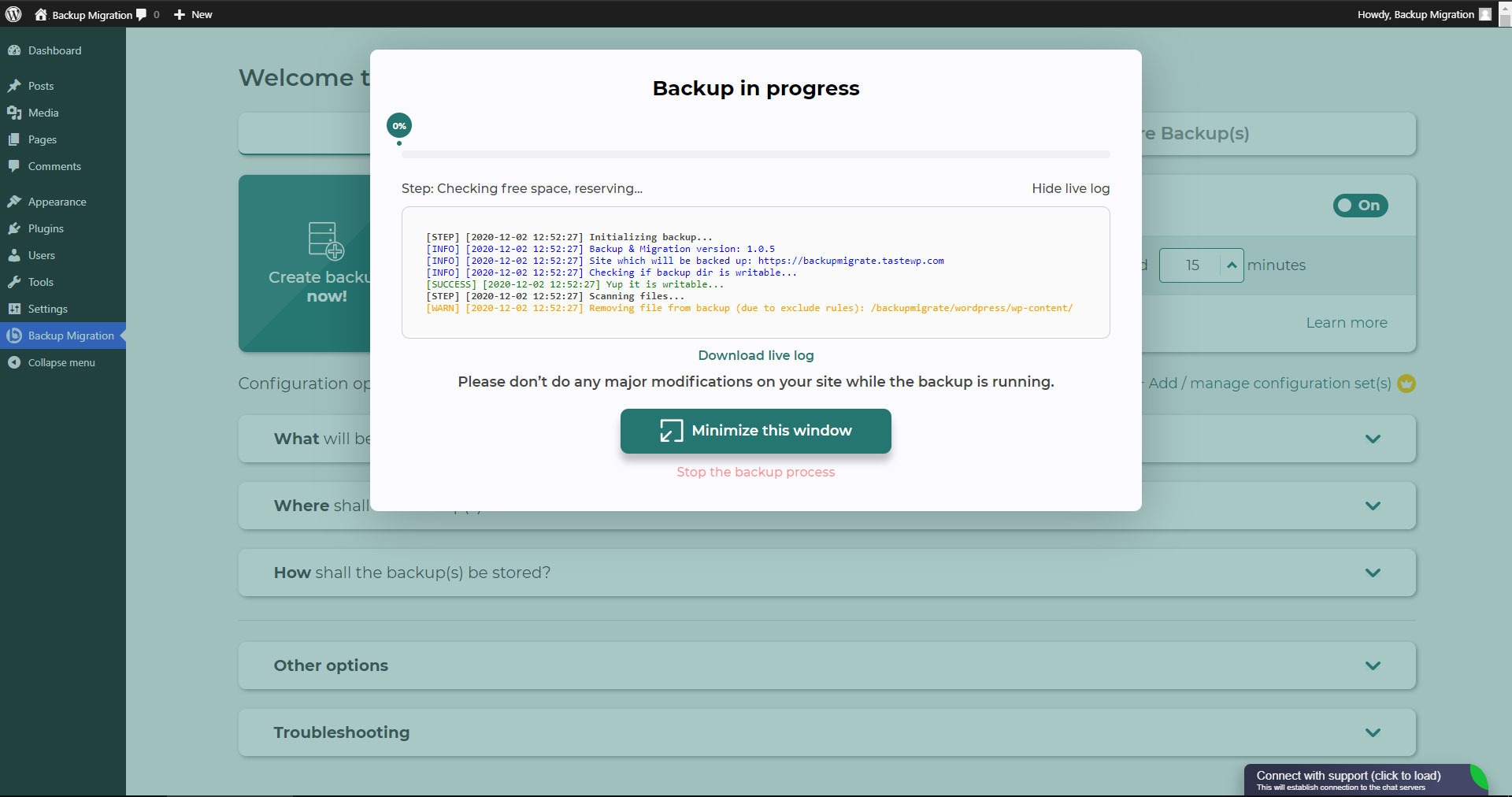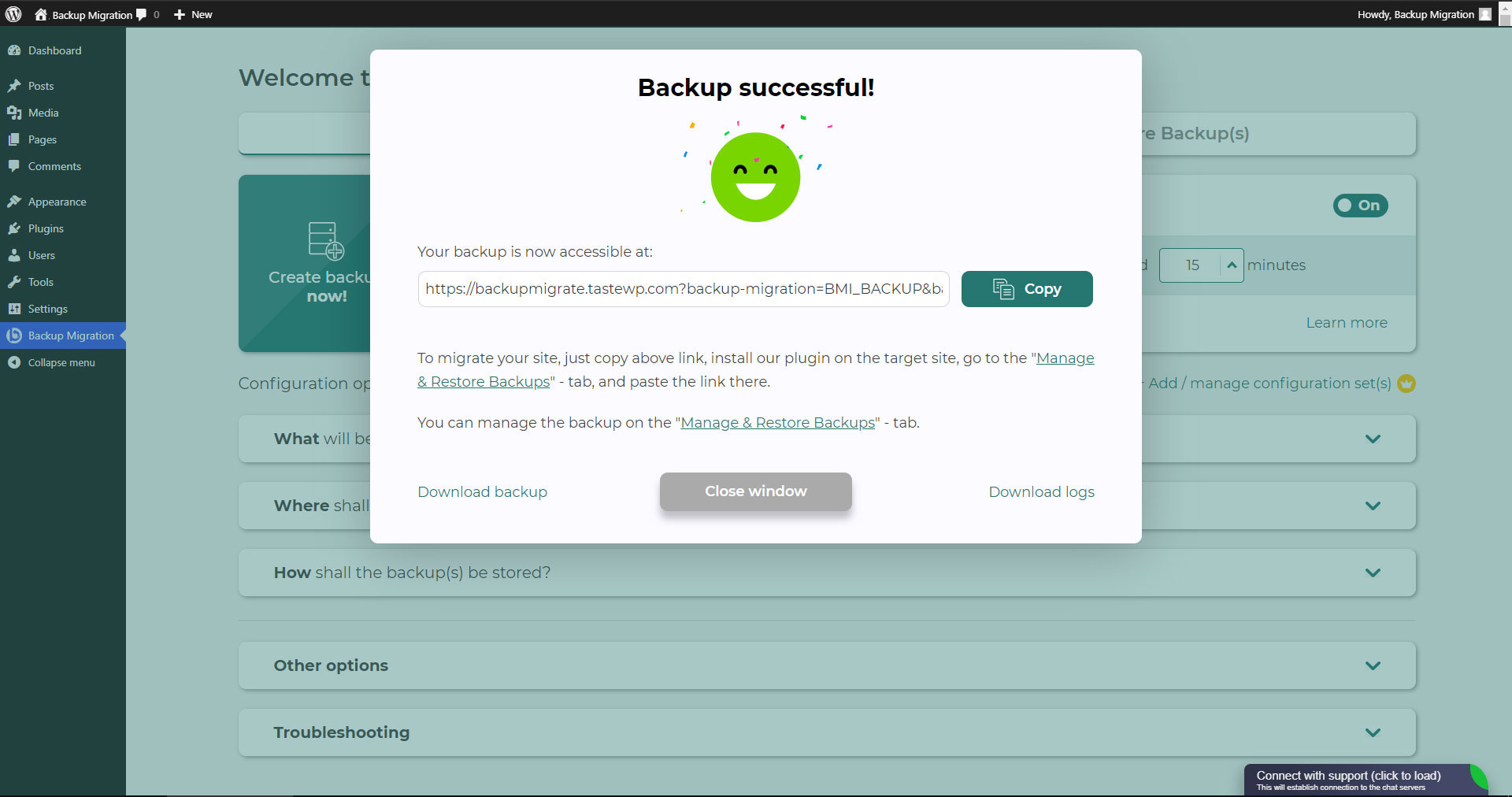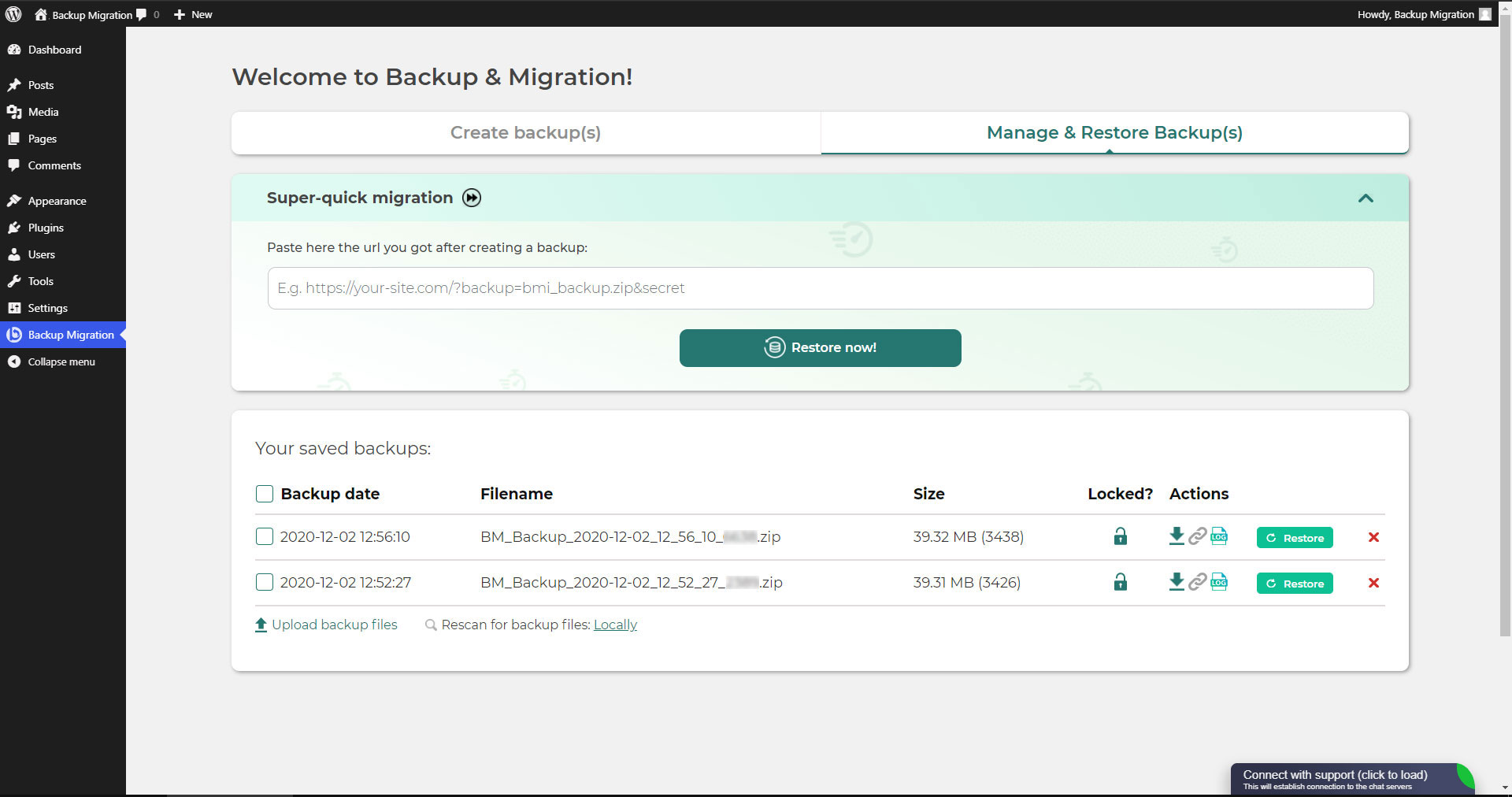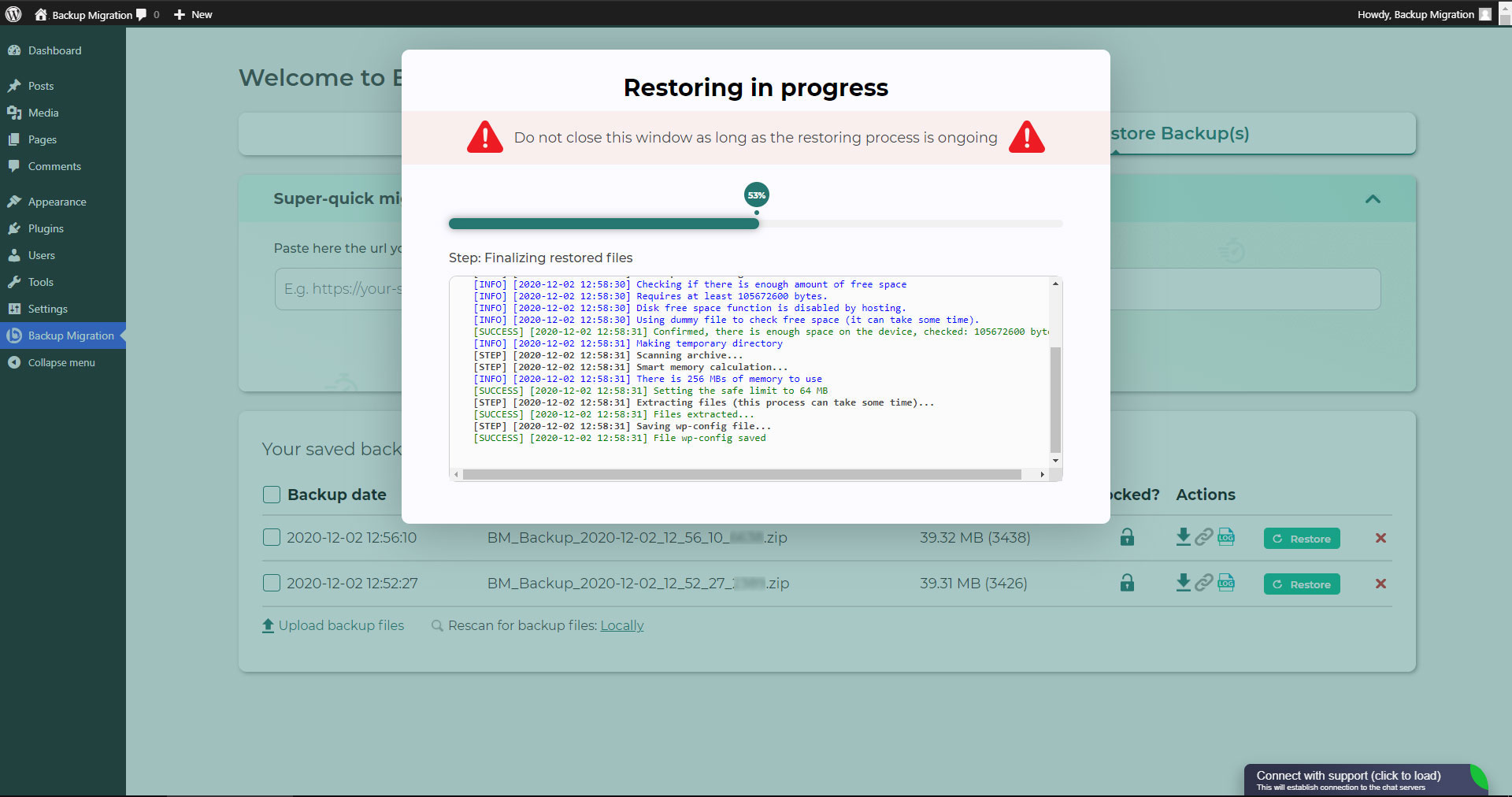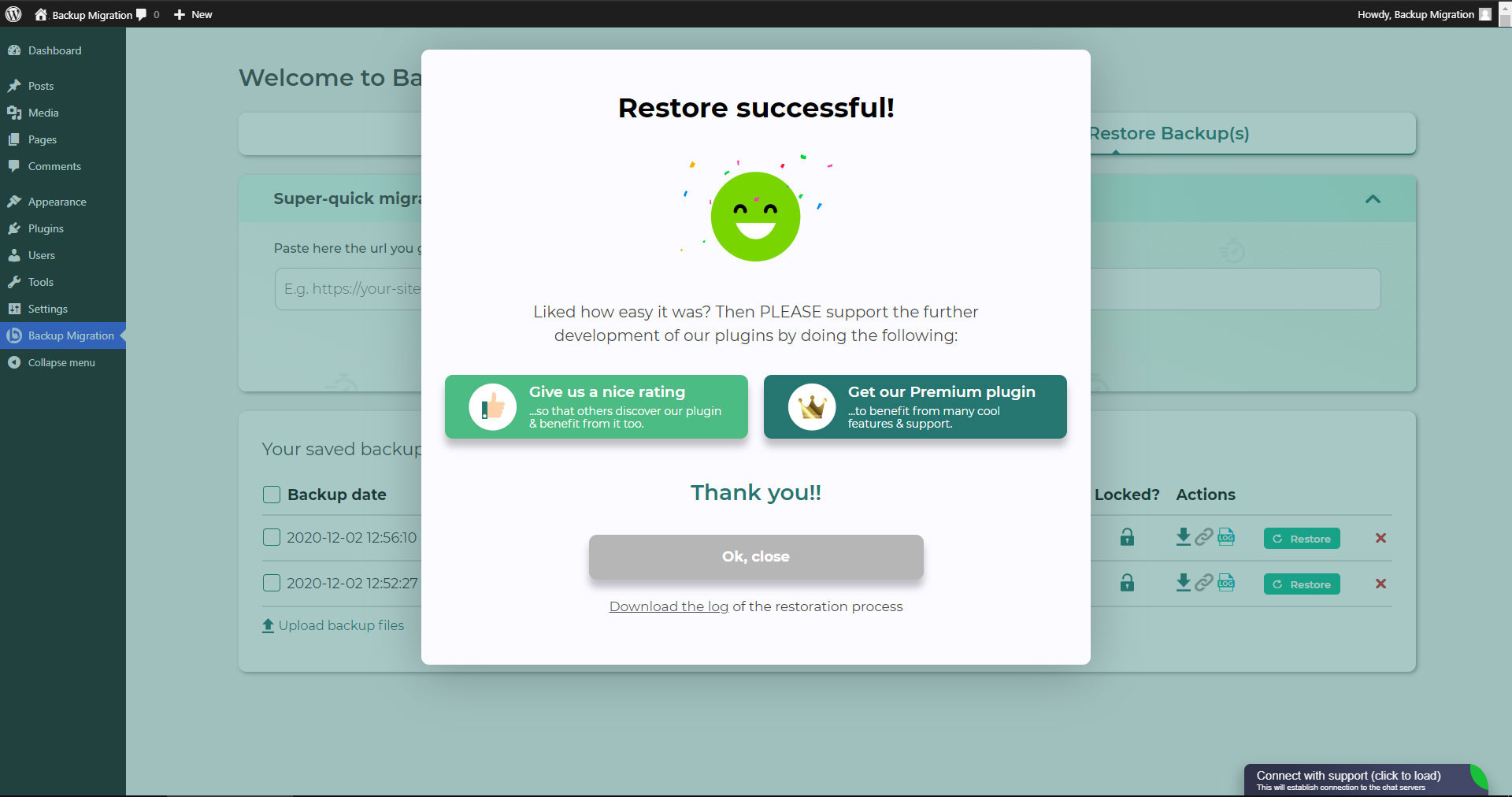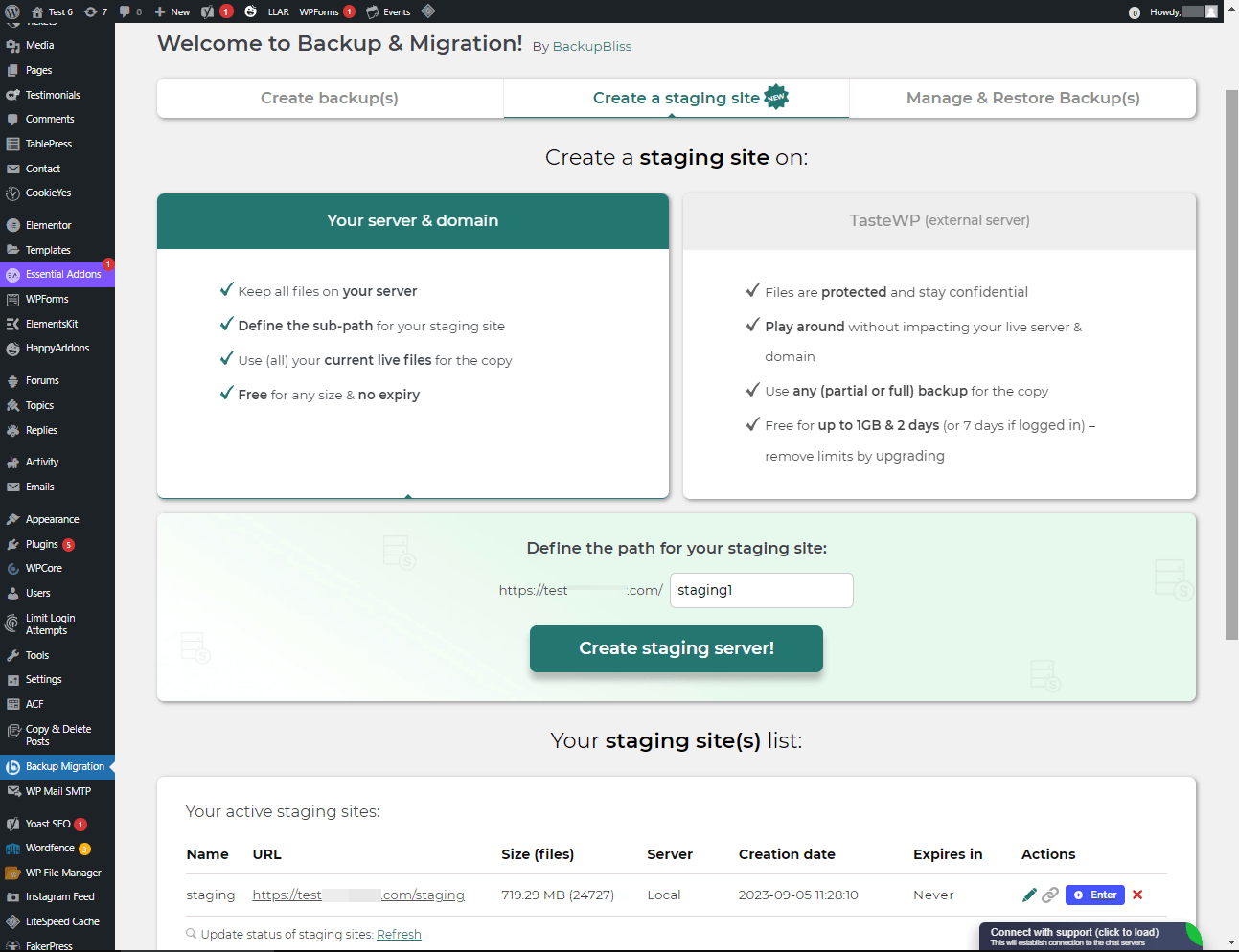Descripción
Try it out on your free dummy site: Click here => https://tastewp.com/plugins/backup-backup.
(this trick works for all plugins in the WP repo – just replace “wordpress” with “tastewp” in the URL)
¡Nunca fue tan fácil crear un respaldo de tu sitio!
Simplemente instalá el plugin, hacé clic en “Crear respaldo ahora” y listo.
También podés programar respaldos. Por ejemplo, definir que se hagan automáticamente cada semana (o cada día/mes).
Usá una amplia variedad de opciones de configuración:
- Definí exactamente cuáles archivos / bases de datos deberían estar en el respaldo y cuáles no.
- Definí dónde se amlacenarán tus respaldos (por el momento la única opción disponible es localmente, pero pronto agregaremos más)
- Definí el nombre que deberían tener tus respaldos, en qué momento deberías recibir notificaciones por correo electrónico y mucho más.
Este plugin brinda una solución integral si necesitás migrar tu sitio a otro host o simplemente restaurar el respaldo local.
Note: This (free) version is limited to backups of 2GB in size. For unlimited sizes, please have a look at the Premium Plugin. The code of this free plugin is licensed under GPLv3, however, we claim rights to other content. Please read the full Terms of Use that touch other points as well and apply in entirety.
Si te surge alguna consulta, enviala a nuestro Foro de soporte – ¡estamos para ayudarte!
Capturas
Instalación
Instalador de administrador a través de búsqueda
- Andá a la pantalla Agregar nuevo plugin y seleccioná “Autor” en el desplegable cerca del campo de búsqueda
- Buscá “Migrate”
- Encontrá “Backup Migration” y hacé clic en “Instalar ahora”.
- Activá el plugin.
- El plugin se debería ver debajo del menú de ajustes.
Instalador de administrador a través de ZIP
- Andá a la pantalla Agregar nuevo plugin y hacé clic en “Subir plugin”.
- Hacé clic en el botón “Buscar…” y seleccioná el ZIP de nuestro plugin
- Hacé clic en “Instalar ahora”.
- Una vez que se haya subido, activá Backup Migration.
- El plugin se debería ver debajo del menú de ajustes.
Preguntas frecuentes
-
¿Cómo creo mi primer respaldo?
-
Click on “Create backup now” on the settings page of the BackupBliss – Backup Migration Staging plugin.
Backup Migration creará un respaldo de forma predeterminada que contiene todo tu sitio, excepto los propios respaldos del plugin Backup Migration e instaladores de WordPress. Si también querés incluir estos últimos, marcá la casilla correspondiente en la sección “¿Qué será respaldado?”.
Podés descargar el respaldo o migrarlo (usá el plugin como un duplicador de WordPress) inmediatamente después de que se haya creado el respaldo.
-
¿Cómo restauro un respaldo?
-
-
Si tu respaldo se encuentra en tu site: Andá a la pantalla del plugin Backup Migration, después a la pestaña Gestionar y Restaurar Respaldos donde tenés la lista de tus respaldos y hacé clic en Restaurar al lado del respaldo que quieras restaurar.
-
Si tu respaldo se encuentra en otro sitio: Andá a la pantalla del plugin Backup Migration en el sitio #1, después a la pestaña Gestionar & Restaurar Respaldos donde tenés la lista de respaldos, hacé clic en “Copiar enlace” en la columna “Acciones”. Andá a la pantalla del plugin Backup Migration en el sitio #2, después a la pestaña Gestionar & Restaurar Respaldos, hacé clic en “Migración súper rápida”, pegá el enlace que copiaste y presioná el botón “¡Restaurar ahora”. Este proceso primero importa el respaldo y después lo restaura. Esto significa que Backup Migrate también sirve como importador de respaldos.
-
Si tu respaldo se encuentra en otro dispositivo: Andá a la pantalla del plugin Backup Migration, después a la pestaña Gestionar y Restaurar Respaldos y hacé clic en “Subir archivos de respaldo”. Luego de que se suban, hacé clic en Restaurar al lado del respaldo que quieras restaurar.
-
If your backup is located on Google Drive: Go to the BackupBliss – Backup Migration Staging plugin screen, then to the plugin section “Where shall the backup(s) be stored?”, turn ON the Google Drive option, and connect to your account. After that, the plugin will sync the available backup files in the plugin section “Manage & Restore Backups” from where you will be able to run Restore.
-
-
¿Cómo migro o clono mi sitio?
-
Migrá (o cloná) un sitio de WordPress creando un respaldo entero del sitio que quieras migrar (clonar) – sitio #1.
-
Para transferir una web directamente desde el sitio #1 al #2: Andá a la pantalla del plugin Backup Migration en el sitio #1, después a la pestaña Gestionar y Restaurar Respaldos donde tenés la lista de los respaldos y hacé clic en Copiar enlace en la columna Acciones. Andá a la pantalla del plugin Backup Migration en el sitio #2, después a la pestaña Gestionar y Restaurar Respaldos y hacé clic en “Migración súper rápida”, pegá el enlace que copiaste antes y presioná “¡Restaurar ahora!”. Asegurate de que el archivo de respaldo en el sitio #1 sea accesible cambiando el ajuste “¿Accesible a través de enlace directo?” a “Sí” en la sección del plugin “¿Dónde se deberían almacenar los respaldos?”.
-
Para migrar la webindirectamente: Andá a la pantalla del plugin Backup Migration, después a la pestaña Gestionar y Restaurar Respaldos y hacé clic en “Subir archivos de respaldo”. Luego de subirlos, hacé clic en el botón Restaurar al lado del respaldo que quieras restaurar.
-
To migrate the website with Google Drive: Go to the BackupBliss – Backup Migration Staging plugin screen, then to the plugin section “Where shall the backup(s) be stored?”, turn ON the Google Drive option, and connect to your account. After that, the plugin will sync the available backup files in the plugin section “Manage & Restore Backups” from where you will be able to run Restore.
-
-
¿Dónde puedo encontrar mis respaldos?
-
Backup Migration de permite descargar respaldos, migrarlos o borrarlos directamente desde la pantalla Gestionar y Restaurar Respaldos. El plugin migrador almacenará el respaldo en /wordpress/wp-content/backup-migration de forma predeterminada, pero podés modificarlo adonde prefieras.
-
¿Cómo realizar respaldos automáticos?
-
Los respaldos automáticos se pueden habilitar en la pantalla de inicio del plugin Backup Migration, al lado de “¡Crear respaldo ahora!”. Pueden ser mensuales, semanales o diarios. Podés establecer el horario exacto (y día) y cuántos respaldos automáticos vas a querer mantener en la misma sección del plugin. Te recomendamos que optimices el número de respaldos que vas a mantener de acuerdo al espacio disponible.
-
¿Cuán grandes son los archivos de respaldo?
-
El tamaño del respaldo dependerá del criterio que seleccionaste en la sección “¿Qué se va a respaldar?” del plugin Backup Migration. Ahí podés ver los cálculos del tamaño del archivo/carpeta cuando guardes tus ajustes. Generalmente la carpeta de Subidas de WordPress es la más pesada, y las Bases de datos, las más livianas. Si querés ahorrar espacio, te convendría no seleccionar Plugins y carpetas de instalación de WordPress ya que las podés descargar cuando quieras desde las fuentes de WP.
-
¿Es gratis crear un respaldo y migrar un sitio?
-
Sí. Podés crear respaldos de sitios enteros, respaldos automáticos y migrar tu sitio (duplicarlo) sin cargo. Backup Migration Pro ofrece filtros más sofisticados y selecciones de archivos que se incluirán/excluirán de los respaldos (modificando el tamaño del mismo), creación más rápida de respaldos, varios lugares para almacenamiento externo del respaldo, encriptado del respaldo, métodos de compresión de los archivos del respaldo, maneras avanzadas de ejecutar respaldos, notificaciones adicionales por correo electrónico, soporte prioritario y más.
-
⭐️ NEW! How to create staging sites?
-
You can easily set up a staging environment for your website with the BackupBliss plugin. You can choose to create a staging site either on your server / machine or on TasteWP. Both options are free!
-
To create a staging site on your server, navigate to the plugin section “Create a staging site”, select “Your server & domain”, define a custom path if you wish, and click on the button “Create staging site!”.
-
To create a stage site on a free WordPress sandbox platform – TasteWP, select the option “TasteWP (external server)”, then select a backup file that will be used, and click on the button “Create staging site!”.
-
-
¿Está disponible el respaldo en la nube?
-
Backup to Google Drive is now available in the BackupBliss – Backup Migration Staging Pro
Upcoming storage options will include: FTP, Amazon S3, Rackspace, DreamObjects, OpenStack, Google Cloud, SFTP/SCP, Microsoft Azure, OneDrive, Backblaze, and more. -
⭐️ NEW! How do I back up to Google Drive?
-
In order to automatically upload your site backups to Google Drive, you will need a Pro version of the plugin. Once installed and activated, navigate to the plugin section “Where shall the backup(s) be stored?”, and turn ON the Google Drive feature. Click on the button Connect, and select a Google account you want to connect to. Once it is connected, your backup files from the website will start to sync to your Google Drive. You can monitor the process in the plugin section “Manage & Restore Backups”
-
¿Cómo se destacan frente a otros plugins de respaldos/migración?
-
Además de contar con la interfaz más intuitiva y la experiencia de usuario más sencilla, el plugin Backup Migration siempre se esforzará por darte más que cualquier otro competidor:
– Updraftplus: Te cobran por migrar, en nuestro plugin es gratis.
– All-in-One WP Migration: En la versión gratuita, a diferencia de la nuestra, no cuentan con respaldos selectivos/parciales; no cuentan con opciones avanzadas y cada almacenamiento externo se encuentra en un plugin de extensión separado; no cuentan con respaldos automáticos.
– Duplicator: En la versión gratuita, a diferencia de la nuestra, no cuentan con respaldos selectivos, reglas de exclusión, respaldos automáticos ni migración.
– WPvivid: En la versión gratuita, a diferencia de la nuestra, no cuentan con respaldos selectivos/parciales, reglas de exclusión ni respaldos automáticos.
– BackWPup: En la versión gratuita, a diferencia de la nuestra, no cuentan con opciones de restauración, los respaldos son más lentos y los automáticos dependen de WP Cron.
– Backup Guard: En la versión gratuita, a diferencia de la nuestra, no cuentan con respaldos selectivos, reglas de exclusión, ni migración directa.
– XCloner: Los respaldos automáticos dependen de WP Cron y la restauración completa no está disponible en un servidor local.
– Total Upkeep: No cuentan con respaldos selectivos avanzados, reglas de exclusión, ni un calendario de respaldos mensual. -
How to upload my backup file?
-
Uploading a backup can be simply done by navigating to the Manage & Restore Backup(s) section of the BM plugin (tab on the right side). There you have the “Upload backup file” button, after clicking on it, you need to select a proper backup that is made by this plugin only. You cannot use backups from other plugins (to restore those, go back to those plugins and restore them this way). If you use “Super-quick migration” (section b), your backup will be automatically uploaded. If you are having trouble uploading the backup file, go bac and ensure that the folder designated for backups is writable. You can find the backup destination in the plugin section “Where shall the backup(s) be stored?
-
Is the plugin also available in my language?
-
So far we have translated the plugin into these languages:
Arabic: إنشاء نسخة احتياطية واستعادة النسخ الاحتياطية وترحيل المواقع. أفضل مكون إضافي لمواقع الترحيل والاستنساخ!
Chinese (China): 创建备份、还原备份和迁移站点。 迁移和克隆网站的最佳插件!
Croatian: Izradite sigurnosnu kopiju, vratite sigurnosne kopije i migrirajte web-mjesta. Najbolji dodatak za migraciju i kloniranje web stranica!
Dutch: Maak back-ups, herstel back-ups en migreer sites. De beste plug-in voor het migreren en klonen van websites!
English: Create a backup, restore backups and migrate a website. The best plugin for migration and to clone a website
Finnish: Luo varmuuskopio, palauta varmuuskopiot ja siirrä sivustot. Paras laajennus sivustojen siirtoon ja kloonaukseen!
French (France): Créez des sauvegardes, restaurez des sauvegardes et migrez des sites. Le meilleur plugin pour les sites Web de migration et de clonage !
German: Erstellen Sie Backups, stellen Sie Backups wieder her und migrieren Sie Websites. Das beste Plugin für Migrations- und Klon-Websites!
Greek: Δημιουργία αντιγράφων ασφαλείας, επαναφορά αντιγράφων ασφαλείας και μετεγκατάσταση τοποθεσιών. Το καλύτερο πρόσθετο για μετανάστευση και κλωνοποίηση ιστοσελίδων!
Hungarian: Biztonsági másolat készítése, biztonsági másolatok visszaállítása és webhelyek migrálása. A legjobb bővítmény a webhelyek migrációjához és klónozásához!
Indonesian: Buat cadangan, pulihkan cadangan, dan migrasikan situs. Plugin terbaik untuk migrasi dan kloning situs web!
Italian: Crea backup, ripristina backup e migra i siti. Il miglior plugin per la migrazione e la clonazione di siti web!
Persian: ایجاد نسخه پشتیبان، بازیابی نسخه پشتیبان، و مهاجرت سایت ها. بهترین افزونه برای مهاجرت و شبیه سازی وب سایت ها!
Polish: Twórz kopie zapasowe, przywracaj kopie zapasowe i przenoś witryny. Najlepsza wtyczka do migracji i klonowania stron internetowych!
Portuguese (Brazil): Crie backup, restaure backups e migre sites. O melhor plugin para migração e clonagem de sites!
Russian: Создавайте резервные копии, восстанавливайте резервные копии и переносите сайты. Лучший плагин для миграции и клонирования сайтов!
Spanish: Cree copias de seguridad, restaure copias de seguridad y migre sitios. ¡El mejor complemento para sitios web de migración y clonación!
Turkish: Yedekleme oluşturun, yedeklemeleri geri yükleyin ve site taşıyın. Websitesi taşımaya ve klonlamaya yönelik en iyi eklentidir!
Vietnamese: Tạo sao lưu, khôi phục các bản sao lưu và di chuyển các trang web. Plugin tốt nhất để di chuyển và sao chép các trang web!
Reseñas
Colaboradores y desarrolladores
“Backup Migration” es un software de código abierto. Las siguientes personas han colaborado con este plugin.
Colaboradores“Backup Migration” ha sido traducido a 26 idiomas. Gracias a los traductores por sus contribuciones.
Traduce “Backup Migration” a tu idioma.
¿Interesado en el desarrollo?
Revisa el código , echa un vistazo al repositorio SVN , o suscríbete al log de desarrollo por RSS .
Registro de cambios
1.4.5
- [FIX] Resolved issues with cURL backup method and false positive errors
- [FIX] Fixed issues with small size backups (<=~10MB)
- [FIX] Prevented errors during space check
- [FIX] Fixed issues with database backup
1.4.4
- [NEW] Added “error translator” which tells the user what went wrong based on the live log – it will be extended during time
- [NEW] Added size checks, if the batch decreased the ZIP size it will consider it as damaged and return error
- [NEW] Backups list will now load until it can process all backups (for sites with low max execution time)
- [NEW] Added support for flexible ZipArchive which will be prioritized over PCLZip (works out of the box)
- [NEW] Our plugin will now ignore search replace on large tables that are known to be huge log tables
- [NEW] Added VERBOSE messages about previous size of the backup and time taken between batches
- [NEW] Within the error window user can now download uncensored logs (administrator only)
- [NEW] Proper backup cleanup, our plugin will now REMOVE damaged backups to save space
- [NEW] Upgraded error window which allows users to debug the problem or get our help
- [NEW] Added recommendations in terms of server configuration after process failure
- [NEW] Proper backup cleanup, our plugin will now properly regenerate backups cache
- [NEW] Added “force cache disabled” to our plugin requests to bypass cache plugins
- [NEW] ZipArchive will work now for PHP CLI process as well as browser method
- [NEW] Refactored way how we communicate with back-end within our plugin
- [NEW] Added smart issue resolver to error window
- [CHANGE] Alternative disk space checking will now be used more often for smaller backups
- [CHANGE] Improved path cutter to make sure proper slashes are applied for Windows/Linux
- [CHANGE] Added more constant exclusions for third party plugins temporary directories
- [CHANGE] Native backup processes will go through same validation as browser method
- [CHANGE] Backup list refresh will now perform cleanup and list cache regeneration
- [CHANGE] PCLZip will now use larger block sizes to support larger single files
- [FIX] Added additional checks for broken permission files/directoriers to exclude them without error
- [FIX] Fixed our upload area to display current percentage of the progress instead of delayed
- [FIX] Success window will not show up now after aborting the process and starting it again
- [FIX] Improved file scanner to prevent errors during scanning of files out of open_basedir
- [FIX] Resolves issues with plugin tabs while using plugins that could conflict with ours
- [FIX] Addedd ability to self-regenerate config file when it got damaged due to errors
- [FIX] Improved security of public URLs such as URL for migration, censored live logs
- [FIX] Increased possibility to display error window when something unknown happened
- [FIX] Reviewed proper responses from backup-process.php after moving it to WP scope
- [FIX] Fixed doubled responses from backup-process.php during browser backup method
- [FIX] Decreased possibility of false positive success window during PHP CLI
- [FIX] Improved session detection for sites with improper session setup
- [FIX] Fixed JSON parser to not fail on empty responses
1.4.3
- [REMOVED] Backup middleware PHP file has been removed
- [CHANGE] We lowered requirements for our upload area, now it requires max_upload_size minimum at 1 MB.
- [CHANGE] Default configuration for scheduled backups changed to weekly (previously: monthly)
- [CHANGE] Bypass backup methods no longer rely on headers, these are no longer in use
- [CHANGE] Cache directories will be now included in backups again (default behavior)
- [CHANGE] Censor for table prefix simplified to _ (previously: ***prefix)
- [CHANGE] Scheduled backups are now forced to use new CURL backup method
- [CHANGE] Updated plugin welcome title to something more fancy
- [CHANGE] New users will now have PHP CLI disabled by default
- [FIX] Fixed issues caused by managed MySQL databases, that prevented backup/restoration from starting
- [FIX] Table prefix replacement has been improved and should cause much less issues
- [FIX] Fixed database restoration process with backups created before v1.2.2
- [FIX] Fixed autologin script after creation of staging site
- [NEW] Since this version backup process as well as restoration will have WP_DEBUG force enabled (only during the process)
- [NEW] We added couple of new debug and more detailed error messages in browser console (on error)
- [NEW] Restore search & replace process will now ignore tables that starts with unknown prefix
- [NEW] Our plugin will display notice in unsupported environments such as WP Playground
- [NEW] After restoration user will now see option to turn on scheduled weekly backups
- [… and more …]
previous
Old changelog has been removed due to WordPress limitation of 5000 characters.